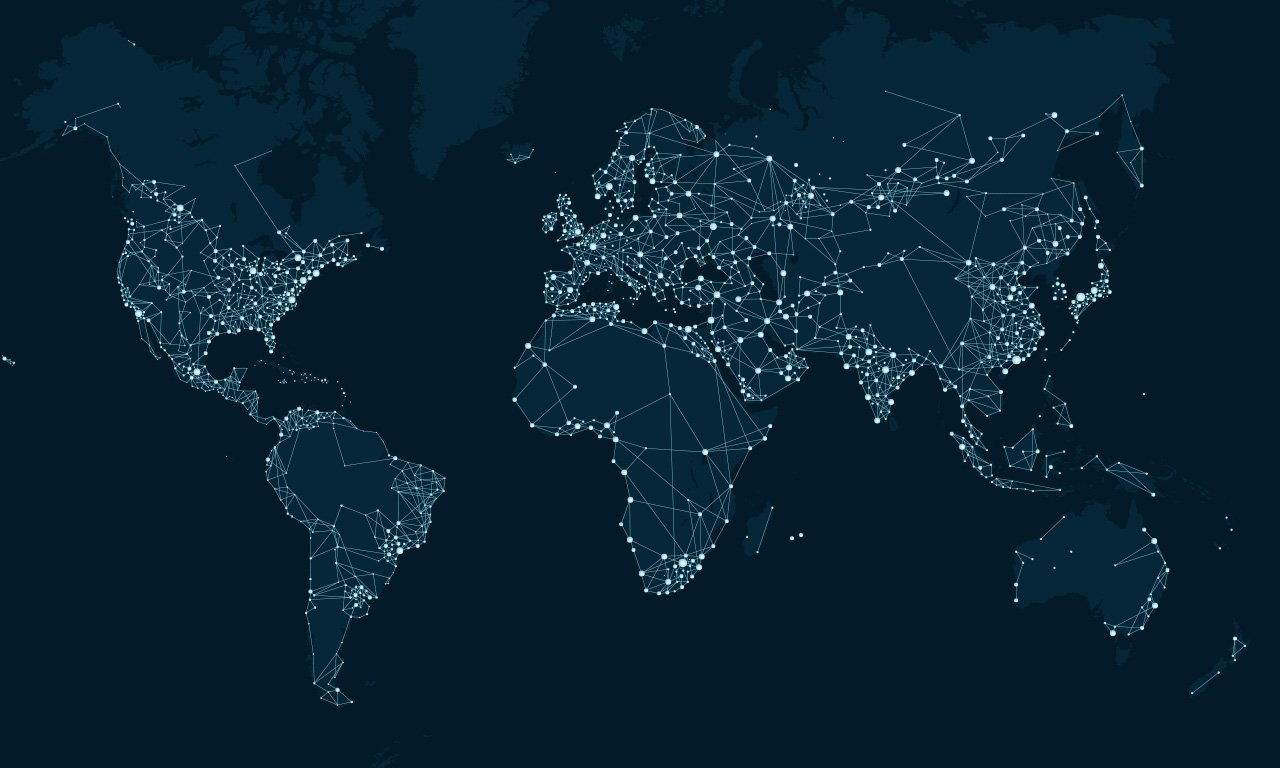Most people say that there’s nothing more like a brand as a new Mac computer. However, just like any other computer brands, it will come to a point that it will perform slower than before. People who are Mac users experience this sooner or later. As time goes by, their greatest companion that used to do everything at the speed of light begins to perform slowly and take ages to load. Moreover, this kind of problem can be a huge headache most especially if all your work needs to be done with your Mac. You don’t have to stress anymore for we have provided solutions to help you with that problem. Now, make sure to take note of the next information that you will discover. For the next details may be the solution to your Mac problems.
Useful Tips to run your Mac Faster
Mac computers are also capable of getting slow. Some users choose to spend plenty of money to buy a new Mac, however if you don’t want to spend much, there are still other ways. If your Mac appears to be running slower than it should, the variety of tips here will help you pinpoint and fix the problem. Below are the things that you can do to make your computer work faster like a brand new one:
- Visual effects are cool but some of it needs to be disabled.
If your Mac is an old model, then those effects can slow down the performance of the device. The first thing that you need to do is slightly change the way your Mac minimizes windows to the dock. Navigate to the System Preferences and then to the Dock. Switch Genie effect to Scale effect. The Scale Effect is less troublesome on the Mac. Another easy thing to change is to dial down the transparency of the Mac you are using. For you to do this, you can go to System Preferences then click Accessibility. After that, click the box Reduce Transparency.
- Restart or shut down your computer often.
A few tools of your Mac automatically help maintain itself. Some of the said tools run only during shut down and startup. Practice the habit of turning off your computer every now and then. All things need to rest, don’t overwork yourself and your computer.
- The FileVault weighs on memory
FileVault is an app that protects your files from being copied. Needless to say it’s a benefit, but here comes the negative factor. In older Macs, enabling file encryption is reported to slow down the hard drive performance of the device. To turn off the FileVault encryption, go to Apple Menu and then to the System Preferences. Next thing to do is to choose the Security and Privacy. Afterward, you need to click the Lock icon to unlock, then enter your user password. After that, click the Off FileVault and click turn off Encryption. After doing that, you should be able to make the Mac run faster because FileVault actually also weighs on processor cycles when it encrypts and decrypts your files.
- Remove the dashboard widgets that you don’t use.
Perky widgets on your dashboard are another factor that affects the memory and speed of your Mac. Get rid of the widgets that you do not use and throw it in the garbage. In order to this, you need to pull up the Dashboard then click the plus sign located in the bottom left corner. After that, click the Manage Widgets. Click on the X that now appears in the corner of each one in order to get rid of the widgets.
- Add more memory on older Macs.
RAM is the part of the computer that allows multiple programs to run simultaneously. So, if you notice that your computer is starting to act up slowly and then adding RAM is an advisable and affordable way to put more memory in your computer. This is recommended if you know that it’s been a while since you did your last upgrade. However, this solution will not work on the latest MacBook Pros that Apple has released. This is because Apple has made it impossible to add more RAM to their latest MacBook.
- Clear the browser cache
If you happen to notice the slow-moving performance of your Mac while surfing the Internet, then there’s a possibility that the web browser is the problem nit the computer itself. To avoid this situation, empty the cache. It will surely speed up the performance of your device. There are different directions for each browser but usually, the thing that you can do is to navigate to the Settings Menu and click the History option.
- Make sure to Close Memory-hogging processes
To see if there things hogging a lot of memory of your Mac, you have to startup Activity Monitor form the Applications folder. If you happen to see some, kill the process and let your computer have a break. Another thing that you can do is go to Activity Monitor. Check what processes are using the most Memory under the “Memory” tab then click the X button that is located on the top left of the Activity Monitor window.
- Get rid of unused applications
Browse and check your applications folder. If you notice that there are programs or applications that you don’t use anymore, uninstall them. Use an uninstaller to delete the files and free up hard disk space. Click and drag the application icons to the trashcan on macOS. Sometimes, there are applications that you only used once. After that it remains unused for a long period of time. These applications must be removed for your Mac to work faster. This is the usual reason why most computers run slowly.
- If you are browsing The Internet, close tabs that you don’t use
Even the small amount of open tabs in your browser take up memory. It can build up if you are a user who opens, for example, 10 tabs on a daily basis and never closes them. Practice the habit of closing out tabs right after you finished using them.
- Use a web browser that is lightweight.
There are a lot of web browsers available today, but the most commonly used by people is the Chrome. However, this browser is also known to use up a lot of your RAM. For Mac computers, it is recommended to use Safari for it is optimized and specifically made to work with any Apple devices.
- Be sure that there aren’t too many browser extensions or plugins.
The web browser can also get cluttered just like your computer can. There are browser extensions that are easy to install however, there are also extensions that you actually forget that exist in your computer. Uninstalling old and forgotten extensions can sometimes speed up the performance of your Mac device. It is recommended to remove plugins that you actually never use anymore.
- Buy a solid state drive
An SSD works like a souped-up USB drive and grants a much faster access to files, unlike a traditional spinning hard drive. There’s no need to necessarily worry about clearing older files and applications unless there’s a need to make space for new ones for SSDs do not get affected by being overly stuffed. If your Mac already has an SSD then there’s no need to do this. It’s not complicated to install since there guides available online. However, if you don’t have any idea how to install it then it is advisable that you take it to a professional.
- If you own an older Mac, it is recommended to free up hard drive space
Hard drive space is a vital part of a Mac. It is the place where all the files that you have are saved. If you happen to have more stuff on a traditional hard drive, you need to know that it will take longer to sort out files and find what you want. If your drive is filled with files, either move it to a cloud service like Google Drive or delete it permanently. Make sure to check each file so that you will not regret deleting files that may be a big help in the future.
- Malware, Spyware and adware have messed up your Mac.
Most people think that Mac computers aren’t prone to virus. This is absolutely wrong. There are hackers that has the ability to attack any system. Though it may be harder to hack a macOS than windows, they always find a way. If you ever find that your default search engine has been changed into some unknown ones or annoying pop ups usually appear then you are suffering with these adware, malware, spyware, etc. We recommend that you immediately remove the possible problem by searching the Internet or going to the nearest professional.
- Delete Extra Language Files That you don’t use by running Monolingual
Language is one of the important part of any computer. Any Mac and other programs that you install comes with alternative languages that you’ll probably won’t use. You can remove them and free up hundreds of storage space with a free application called Monolingual.
- The same process can be done for the applications
Applications can also eat too much of your memory, especially if you have a ton of programs that are open. There are a couple of useful keyboard shortcuts that Apple has. The said shortcuts allow the user to easily exit applications quickly.
- Organizing the desktop.
Due to too much work, there are some that do not have the time to organize their desktop. This can be a hard task for some but it can actually help in boosting the performance of your Mac. According to Digital Trends, OS X treats each of their desktop item like a small window with its own memory footprint. Try to lessen the number of icons that are located on your desktop. You can try to combine similar items into a folder and delete the items that you don’t use.
- Clean up the applications that usually launch when you start up your computer.
This can be done by maneuvering to the System Preferences then to Users and Groups then to Login Items. Check the list of the applications that appear there. If there are any applications that you actually won’t need when your Mac starts up, remove them from the list by simply unchecking them.
- Be sure that your computer stays cool.
One of the factors that affect the functioning of a computer is when it turns hot. Most people ignore this but it should also be checked. Keep in mind that if your computer turns hot it means that it is suffering. Arrange some fans near it or do not put it directly into your lap or somewhere that it can’t breathe. Make sure that you position it somewhere where air circulation can run underneath it.
- Always update the software.
Making sure to run the latest software is a good thing to do. Running the Software Update every now and then to download the most current update is a good habit to do. Updates are made to fix problems which is why it is important to update. It actually helps in fixing issues that make your computer sluggish.
- See if the Spotlight is re-indexing the computer.
There are times that it take a while for the Spotlight to rebuild the index of all the files. This happens when you’ve just applied a software update. It can be one of the reasons why your computer seems to be performing slowly. Just click the magnifying glass icon located in the upper-right corner of your desktop to check if it is indexing.
- Resetting SMC and PRAM
Mac users will agree that there are times that their computer will just act weirdly for no apparent reason. Sometimes it will sleep or shut down unexpectedly, or the battery won’t charge properly. Also, there are times that the keyboard backlight functions incorrectly making the Mac work slowly. If the said issues can’t be fixed by restarting the computer then you’ll need to reset the SMC or the system management controller and the PRAM which is also known as parameter RAM.
For you to reset the SMC, the first thing that you have to do is to check if the battery is removable or not. If the battery is non-removable, then you need to shut down your Mac. Then Press Shift+Control+Option on your keyboard. While doing this you’re going to have to press the power button at the same time. Hold the keys and a power button for 10 seconds and release all keys. After that you can now press the power button to turn on the device.
Now, if the battery is removable, you’re going to have to shut down your Mac and then remove the battery. Next is to press the power button and hold it for 5 seconds. After doing this you can press the power button again to turn on the computer.
It still won’t work faster?
If all else fails, and you’ve tried everything we’ve recommended to speed up your Mac without success, there is one more option: a clean reinstallation of the OS. It’s not something take on lightly – you’ll have to need to delete your entire boot drive. But then, it will clear all the files that you have collected in the system Library. Also, the user Libraries over the years and which may be causing the Mac to run slowly will be cleared as well.
If your Mac was running slower over time, the aforementioned solutions should immediately make your Mac faster. All of it could even make you feel like you bought a new Mac, without having to spend a large amount of bill. However, if you are not sure that you can manage to fix your Mac on your own, then it is advisable that you to the nearest Mac store or let a professional fix it for you.
Besides the above-mentioned tips, there are a lot of other ways that you can use to speed up your Mac. You can always try Google and search many useful tips to make your Mac speedy. However, it’s important to keep in mind that Mac machine needs to be lubricated once in a while. This will help for it can help your computer work smoothly for a long period of time.